Resources / How To Get Started With Google Search Console
In this blog, we talk about Google Search Console, what it is and how it can help you optimize your website for better visibility in search engine results.

Sharanya Chandrasekhar
Published On: January 19, 2023

Are you wondering how to make sure your website is visible to potential patients? Don’t have an SEO or marketing team to help you? Then you should consider leveraging the power of Google Search Console.
Google Search Console is a free service offered by Google that helps webmasters, businesses, medical practices, and bloggers optimize their websites for search engine visibility. In this blog post, we’ll explain what Google Search Console is, and how it can help you improve your website’s visibility in search engine results.
Check out our other blogs on Google Search Console and website rankings:
Google Search Console (GSC) is a web-based platform that helps website owners to monitor, maintain, and troubleshoot problems with their sites. Originally known as Google Webmaster Tools, the platform has grown to become an essential tool in the search engine optimization (SEO) arsenal.
GSC provides an array of features that allow website owners to analyze their website’s presence in search engine results, detect issues with their website’s content, and submit sitemaps with URLs for indexing purposes. With GSC, website owners can also track their website’s performance over time.
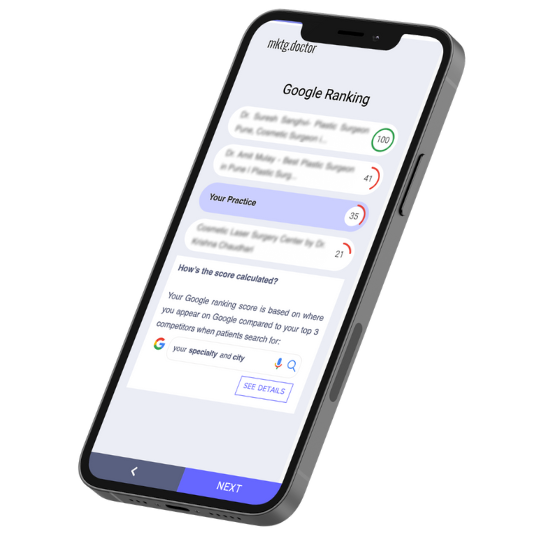
Get a comprehensive report on your practice rankings and how you compare to your competitors in your local market.
The report generated is yours to keep. No obligations and no strings attached.
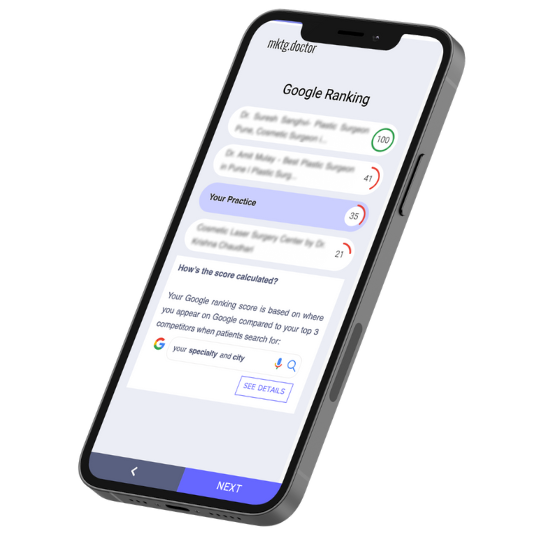
The first step is to sign up for Google Search Console, then add and verify ownership of your website.
The next step is to confirm the website’s ownership. There are four major techniques to accomplish this:
That’s all there is to it; you can now use Google Search Console tools and reports to monitor and enhance your site’s performance in Google.
A sitemap is a file on your website that informs search engines about all your pages. It’s simply a blueprint of your site’s structure.
When you own a website, it is important to monitor its performance to understand what are your strengths and weaknesses. Even if you have just launched your website, it will take at least seven days to see any data, and the first month of performance should be compared weekly.
Google Search Console can show you the impressions, clicks, and click-through rate (CTR) for each page on your website. It also provides insights into the keywords that are driving traffic to your site, as well as backlinks to the website. Additionally, it will present any technical errors or issues related to crawling, indexing, and security of the website.
This is essential to understand how users are engaging with your website, and if your optimization efforts are having a positive or negative impact. By monitoring the performance of your website, you can act quickly if any issues arise and keep it running at peak performance.
We hope this blog has given you a better understanding of what Google Search Console is and how it can help you optimize your website for better visibility in search engine results. With the right knowledge and tools at your disposal, you can easily get a leg up on the competition by improving your website’s ranking in search engine results. Write to us at themktgdoctorteam@mktg.doctor if you have any questions about Google Search Console.
Get step-by-step instructions & insights about what works (and what does not) on social media.
In this blog, we have showcased the types of videos you can post on your Instagram, and the best practices for every type.
Discussion forums like Reddit, Quora, and RealSelf can help doctors build an online presence.